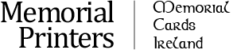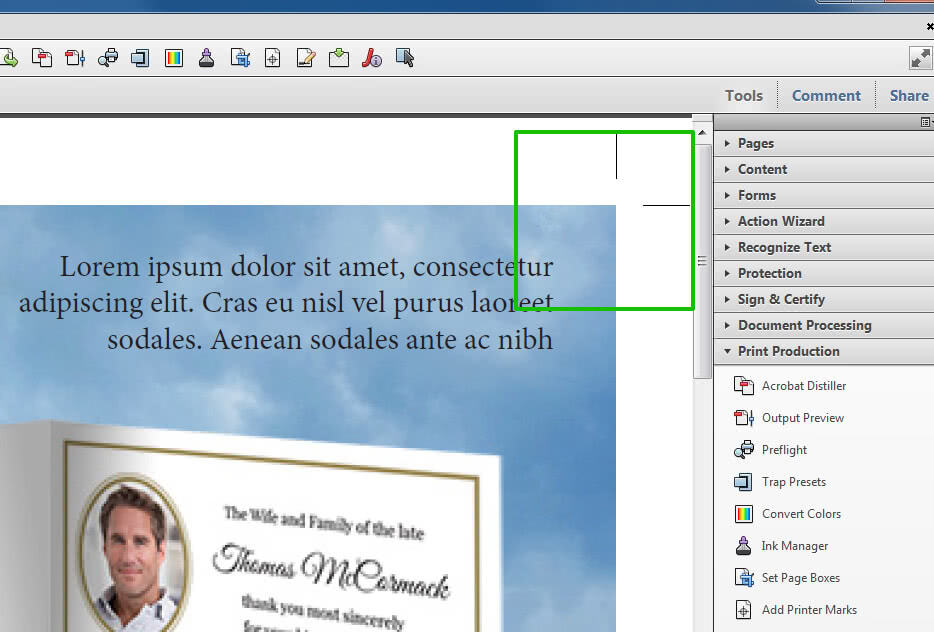It is a common scenario in print production when customers supply you with a pdf file that has no bleed and no cutmarks. Such file cannot be sent to the press, as it would be very difficult to cut it down after printing.
The method outlined in the video below can be applied in roughly 50% of the cases. It will work only if you can loose a bit of image that touches the edge of your sheet. If the image contains some vital elements close to their edge, the image will have to be edited in photoshop.
Adding bleed to simple jobs in Acrobat X Pro is very easy and in many cases will save you time. The other alternatives to this method are messy and there is no one simple method to add bleed to a job. Usually you end up partially re-setting the page in question in InDesign and adding bleed to images manually in photoshop. Please wath the video for details.
Adding cutmarks is also a common fix that has to be applied on jobs coming from non-technical people. In fact, as long the job has bleed the cutmarks may not be necessary at all. This is especially true when the job is imposed (arranged multiple up) on digital printing press or in imposition software that outputs jobs to plates.
It is always handy to have them though, as they allow you to determine that the job dimensions are correct. Also they will help you to see a mistake if you are imposing your job. It is a good practice to have them.
You may ask – why not open the pdf in Illustrator, fix the bleed there and add crop marks while saving to pdf again. The answer is simple – in most of the cases when you open a pdf file in Illustrator the layout and fonts change. Even if the opened file looks ok you have no guarantee that everything is as per supplied file.
You will probably have to proof read the job in order to make sure it has not changed. If you add your bleed in Acrobat you can be sure no text, fonts etc has changed.
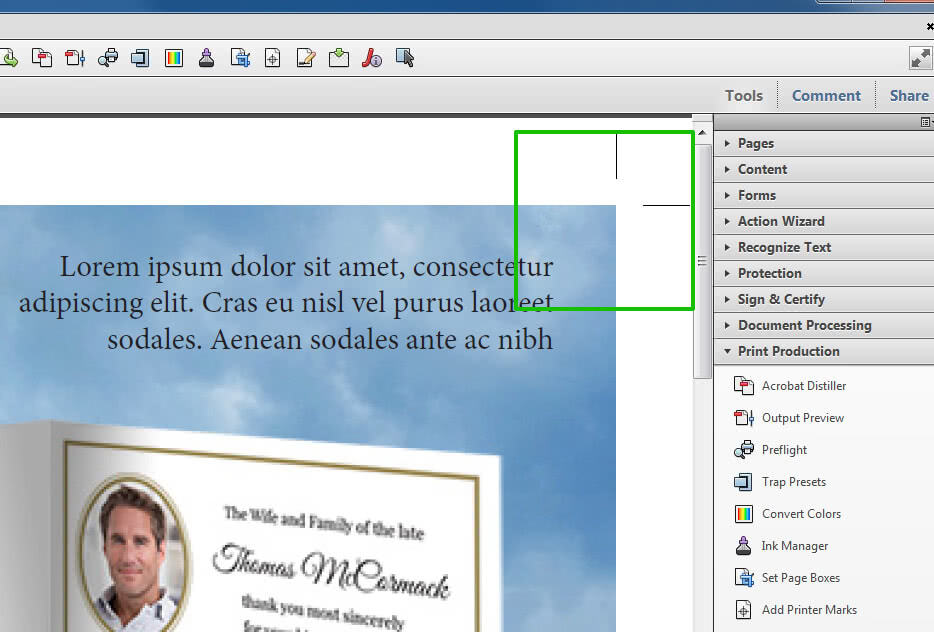
One more thing that has to be said is that whatever you do to the job – add bleed, cutmarks etc – make sure that the actual job is always centered on the sheet. Off center jobs will not impose properly and some parts of the page will end up outside of the job area. If the job is just sligthly off center, it may be missed by printers and result in some important information being cut off and printed job looking odd.
You may be wondering what bleed is. In print industry most jobs are printed on a bigger sheet that the actual job size – usually multiple up on a sheet. Then the job is cut to the size.
The guillotines used to trim prints to the size will always have a little of play. This means that page objects that touch the edge of the sheet may have a bit of white colour showing at the edge when trimmed. Adding bleed solves this problem. You can learn more about bleed in the video below.